Rip DVD to MP4 on Mac
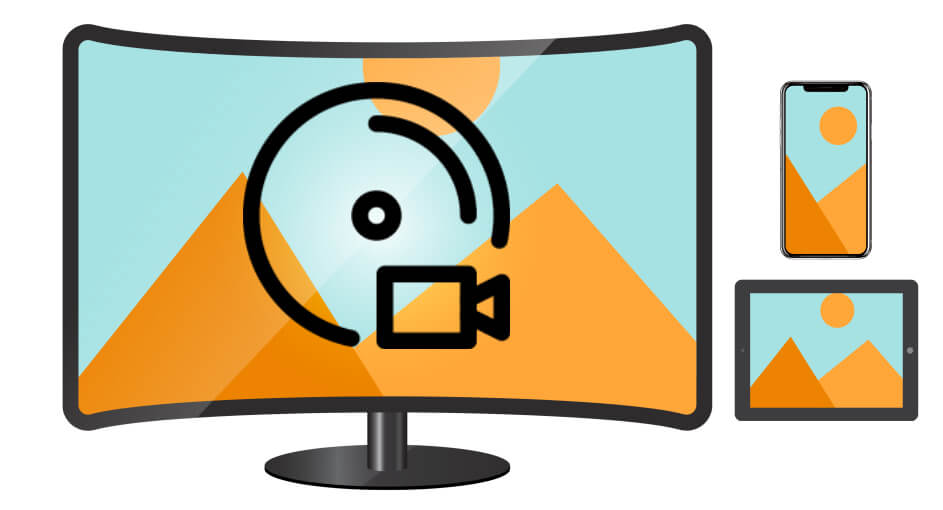
Here are detailed steps of ripping DVD to MP4 on Mac with DVDFab DVD Ripper for Mac.
Step 1: Load the DVD source
Run DVDFab 11, go to the Ripper module and load the DVD source as the instructions on the main interface (insert your DVD disc or add the DVD folder/ISO file).
Step 2: Choose the MP4 format
Go to the profile library on the top left corner of the main interface, and click the Format > Video > General to select the MP4 format.
Step 3: Customize your MP4 video
Now it’s time to customize your MP4 video. The main movie title has been selected by default here, but you still can choose other titles. Then you can change the title name and choose the audio tracks and subtitles you want. You can also click the “wrench” icon to customize your settings and click the “editor” icon to edit your video in your way.
Step 4: Select a directory and start the ripping process
Go to the bottom of the main interface and click the “folder” icon to select an output directory. And then you can click the “Start” button to start the process of ripping the DVD to MP4.